Today we're going to talk about how to setup your Hootsuite account. We'll start with Twitter, and go over a few other social networks that you may wish to pull in in the coming days. Even if you've set up your Hootsuite account for Twitter, keep reading for handy tips!
How to Setup Your Hootsuite Account (specific to "basic" Hootsuite service)
1. Signup for Hootsuite basic here: https://hootsuite.com/signup?planId=1
2.After you create your account, you'll be taken to your Hootsuite "dashboard", where a window will pop-up prompting you to "add twitter profile".
3. Click on "connect with Twitter"
4. A popup window will appear asking you to "allow" Hootsuite to communicate with Twitter. Click "allow".
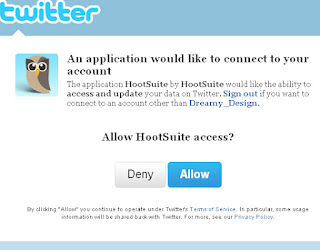
5. You'll be taken back to your Hootsuite dashboard, where you will click "submit" on the same Twitter pop-up window.
6. Your Twitter account is now active on your Hootsuite dashboard! It will show as your second "tab"...the first "tab" is the default hootsuite stuff (featured tweeps, hootsuite news). I would go ahead and click on the "X" on the Hootsuite (named "Featured) tab so your Twitter account is the first tab to display. Click "yes" when asked if you are sure.
About Your Hootsuite Twitter Tab...
~ Your Twitter tab in Hootsuite will display 4 columns by default.
~ (L-R) Your "Home Feed" displays the most recent tweets from everyone you are following. Very similar to the home screen/stream you are used to seeing on Twitter.
~ Your "Mentions" column shows any "mentions" you've received on Twitter. This is essentially when someone mentions your name in their tweet...kind of like tagging you in a note.
~ Your "Direct Messages" is where any messages people send you are shown.
~ Your "Pending Tweets" column will come in handy when you are ready to schedule tweets. Detailed instructions on scheduling tweets in my recent post...
A Few Cool Features in Hootsuite
~ The "Show Conversation" link allows you to look back at a conversation tweet by tweet that you (or another tweeter) engaged in. Pretty neat stuff, and very helpful in case you need a quick refresher on recent interactions. For example, if you've ever seen a tweet from one of your friends to another, but weren't sure what they were talking about, this "show conversation" will make it easier to follow.
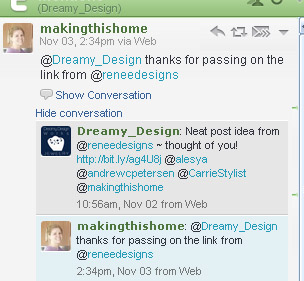
~ If you click on a person's twitter handle (username), a pop-up window will appear that gives you insight into his/her presence on Twitter, including their "Klout". We talked a little about Klout recently. Very handy!
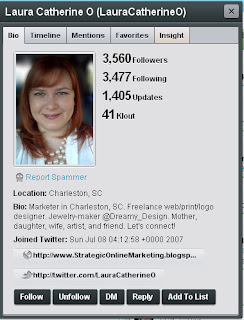
~Scheduling tweets - you can tell by how much I'm mentioning this that I'm a fan. ;)
~You can send another twitter friend a direct message without leaving your main dashboard. Simply click on the direct message icon (looks like an email envelope) next to their name in your tweetstream and you'll notice his/her name will appear in your tweet box (where you typically create and send tweets) with a "d" in front of it. The "d" stands for "direct message" and means it will go to their message inbox and not your twitter stream.
Tomorrow on "Facebook Friday" we'll talk about adding your Facebook account to your Hootsuite dashboard for even more convenient and neat features!

Laura Catherine Otero is a marketing professional and blogger in
She is accepting clients in need of:
Website Design
Social Media Management
Facebook Business Page Design
Twitter Profile Design
Blog Design
Logo Design
Print Design
Press Release Writing & Distribution
Email Marketing
And More
Contact Laura to discuss your unique marketing needs!
Laura can also be found on Twitter (@LauraCatherineO), Facebook, and LinkedIn.

No comments:
Post a Comment