Are you taking advantage of the many benefits “listing” on Twitter offers? Lists are a great way to keep your tweet stream organized, since you can easily jump from one list to another. I created a “Charleston Marketers” list myself, personally adding marketing professionals in Charleston whose tweets I didn’t want to miss. I also have created several other lists that I monitor and interact with throughout the day (See my 18 lists for some ideas).
What is a Twitter “list” and How may it benefit you?
~ Think of twitter lists as a way to organize/group your twitter friends.
~ You will find that as your following/those you follow grows, lists become incredibly helpful.
~ I love how I can jump from one list to another know what to expect. Each list has a different group of wonderful people who have something special to offer.
How to Create a List on Twitter
1. Login to your Twitter account
2. Look for the "lists" drop-down on the top right-hand side of the main screen.
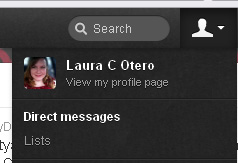
3. Click on "create list". Name your list, write a brief description (optional) and select "public" or "private" for your list type. Most lists you create will more than likely be fine as public. Reasons to make a list "private" - if you don't want others to see who is on your list, or if the list is just for you (example: a target list for new clients, etc.)
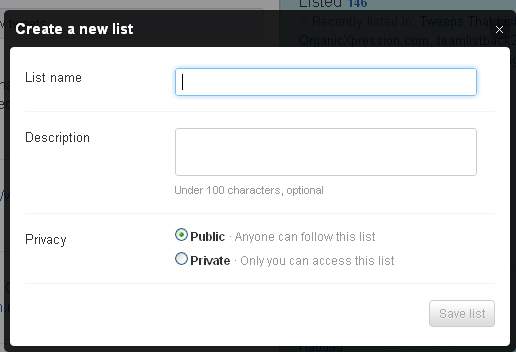
4. Click on "save list"
How to Add Someone to Your New Twitter List
Now that you have your lists created, it's time to add folks to those lists!
1. To add someone to one (or more) of your twitter lists, visit their profile (full or preview mode in the New Twitter)
2.Drop down the arrow next to the "follow" or "following" button on their profile (see below) and click "add or remove from lists."
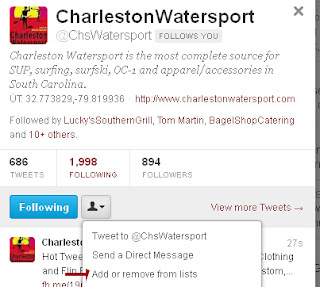
3. Place a checkbox next to the list where you'd like to place this person or business, or click "create a list" if you'd like to create a new list category.
How to I list existing followers?
~ One way to list your existing followers is to go through your full list of followers and look for the list icon next to each person's name. You can then drop the list box down and add that person to the list(s) of your choice
~ If you're looking for your "fave" followers who interact with you regularly, you can always pull up your recent @/ mentions..
Tip: Don't forget to list new followers as you add them when possible / when it makes sense. For example, if I follow a new artist, I am in the habit of adding him/her to my artists list at that moment.
How do I "unlist" someone?
If you placed someone on the incorrect list by mistake, or change your mind, you can always remove that person from your list.
~ Pull up their profile and drop the lists icon down. Uncheck the box next to the list of yours they are on.
Laura Catherine Otero is a marketing professional and blogger inCharleston , SC  RSS. Laura can also be found on Twitter (@LauraCatherineO), Facebook, and LinkedIn.
RSS. Laura can also be found on Twitter (@LauraCatherineO), Facebook, and LinkedIn.
~ Think of twitter lists as a way to organize/group your twitter friends.
~ You will find that as your following/those you follow grows, lists become incredibly helpful.
~ I love how I can jump from one list to another know what to expect. Each list has a different group of wonderful people who have something special to offer.
How to Create a List on Twitter
1. Login to your Twitter account
2. Look for the "lists" drop-down on the top right-hand side of the main screen.
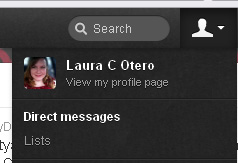
3. Click on "create list". Name your list, write a brief description (optional) and select "public" or "private" for your list type. Most lists you create will more than likely be fine as public. Reasons to make a list "private" - if you don't want others to see who is on your list, or if the list is just for you (example: a target list for new clients, etc.)
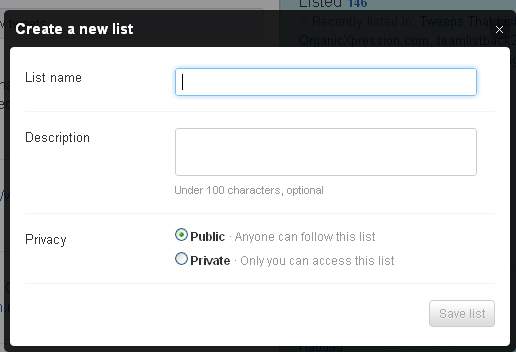
4. Click on "save list"
How to Add Someone to Your New Twitter List
Now that you have your lists created, it's time to add folks to those lists!
1. To add someone to one (or more) of your twitter lists, visit their profile (full or preview mode in the New Twitter)
2.Drop down the arrow next to the "follow" or "following" button on their profile (see below) and click "add or remove from lists."
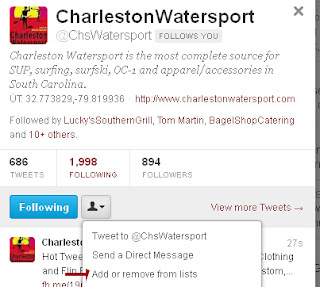
3. Place a checkbox next to the list where you'd like to place this person or business, or click "create a list" if you'd like to create a new list category.
How to I list existing followers?
~ One way to list your existing followers is to go through your full list of followers and look for the list icon next to each person's name. You can then drop the list box down and add that person to the list(s) of your choice
~ If you're looking for your "fave" followers who interact with you regularly, you can always pull up your recent @/ mentions..
Tip: Don't forget to list new followers as you add them when possible / when it makes sense. For example, if I follow a new artist, I am in the habit of adding him/her to my artists list at that moment.
How do I "unlist" someone?
If you placed someone on the incorrect list by mistake, or change your mind, you can always remove that person from your list.
~ Pull up their profile and drop the lists icon down. Uncheck the box next to the list of yours they are on.
Laura Catherine Otero is a marketing professional and blogger in
No comments:
Post a Comment