If you've been wondering how to "check-in" via Facebook places with your mobile device, this post will walk you through the process.
How to Check In Using Facebook Places
1. Click on the Places icon from your mobile device
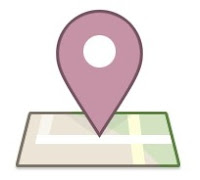
2. Click on "Check In"
3. Select your "place" from the list displayed, or create a new "place" if you don't find your "place" in the list displayed
4. Tag any friends that are with you at this place (optional)
5. Click on "Check In"
6. Your Facebook Places "Check In" will now be displayed on your Facebook profile for your friends to see.
A Few Helpful Links...
1. Facebook for the iPhone
2. Facebook for Blackberry and some helpful info on your update for FB Places
3. Facebook for Android
Laura Catherine Otero is a marketing professional and blogger inCharleston , SC  RSS. Laura can also be found on Twitter (@LauraCatherineO), Facebook, and LinkedIn.
RSS. Laura can also be found on Twitter (@LauraCatherineO), Facebook, and LinkedIn.
How to Check In Using Facebook Places
1. Click on the Places icon from your mobile device
2. Click on "Check In"
3. Select your "place" from the list displayed, or create a new "place" if you don't find your "place" in the list displayed
4. Tag any friends that are with you at this place (optional)
5. Click on "Check In"
6. Your Facebook Places "Check In" will now be displayed on your Facebook profile for your friends to see.
A Few Helpful Links...
1. Facebook for the iPhone
2. Facebook for Blackberry and some helpful info on your update for FB Places
3. Facebook for Android
Laura Catherine Otero is a marketing professional and blogger in
No comments:
Post a Comment