I haven’t always been a fan of automating tweets. In fact, I still use automation with great care. That said, scheduling a selected number of tweets for those days when you will not have the time/ability to be active on twitter is a real lifesaver and a great way to keep your presence on twitter when you are out-of-pocket for brief periods of time. There are also a few other times when scheduling tweets is helpful. We'll go over those at the end of this post. Let's talk about how to schedule tweets in Hootsuite!
I realized I was guilty (on occasion) of “flooding” the tweetstream of some of my followers (those following a smaller number of people). The reason for this “flooding” was quite simple…I (like most of us) try to get as much done as possible with my time on Twitter, which comes in waves. For example, I will often retweet, respond, DM, etc. in a matter of minutes before going back to my daily activities.
Tweeting/responding/retweeting in this manner can display as a flurry of activity that can be quite distracting. Manners are as important online as they are in person (if not more). Filling someone’s stream with my tweets may come across as rude. Something had to be done!
Enter Hootsuite scheduling. If you aren’t using Hootsuite yet, I encourage you to give it a try. You’ll find it’s much like the #NewTwitter, but more advanced with neat features like scheduling. Sign-up for a basic personal account is free. We'll be talking more about Hootsuite in upcoming Twitter Tuesdays and Tutorial Thursday. There are too many great features to cover in one post!
Instructions on How to Schedule Tweets Using Hootsuite:
1. Compose your tweet as you normally would in Hootsuite (making sure your Twitter account is selected), but do NOT click on the "send now" button. Instead, click on the scheduler icon (looks like a calendar, see below).
Instructions on How to Schedule Tweets Using Hootsuite:
1. Compose your tweet as you normally would in Hootsuite (making sure your Twitter account is selected), but do NOT click on the "send now" button. Instead, click on the scheduler icon (looks like a calendar, see below).
2. Once you've clicked on the scheduler icon, a screen will appear with more options. Enter the date and time you'd like your tweet to appear. Click "OK".
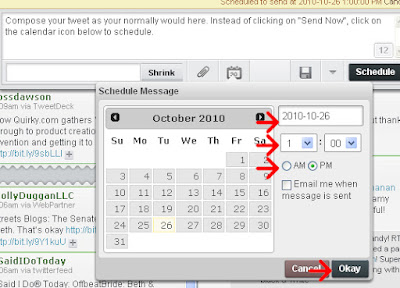
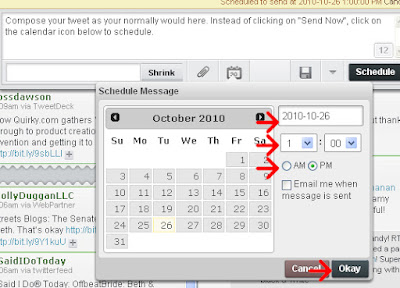
(click above to enlarge)
3. Click "schedule". Your tweet has been scheduled using Hootsuite and will appear as a tweet at the designated day/time.
4. If you need to make a change to a pending tweet or want to remove it, you will find your "pending tweets" in your "pending tweet" column (see below) on your twitter hootsuite screen.
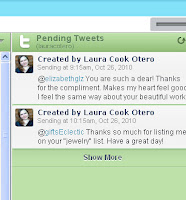
4. If you need to make a change to a pending tweet or want to remove it, you will find your "pending tweets" in your "pending tweet" column (see below) on your twitter hootsuite screen.
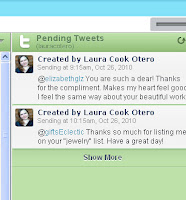
1. If your day will be focused on another activity (seminar, appointments, family activities, etc.), consider scheduling a few tweets to appear throughout the day. I think it's important to still have your phone or mobile device handy at some point during that day so you can respond to any replies or DMs you may get as a result of your tweet. Not absolute necessity, but helpful.
2. If you have several replies to send out (such as "thanks for the RT")...consider spacing your thank you tweets a few minutes apart instead of a few seconds apart.
3. If you have multiple "follow friday" tweets to send out. Last week was the first time I used Hootsuite's scheduler for my follow friday tweets. I really enjoyed spacing the #FF out with such ease!
4. When you want to tweet about a new blog post or website addition. Instead of just one tweet about your blog post, create a few tweets (each a bit different) and schedule them a few hours apart. Be careful not to over-promote. People don't like that (smile).
5. Have another occasion you have found scheduling helpful? Comment below!
Laura Catherine Otero is a marketing professional and blogger in

No comments:
Post a Comment