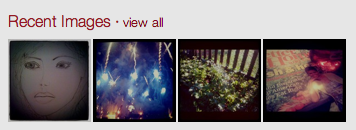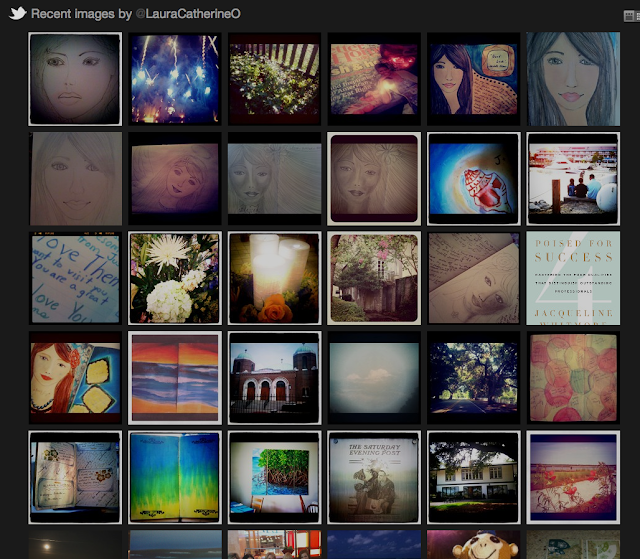If you’re an avid Twitter user, you likely scan your “mentions” and “interactions” on Twitter on a daily basis (if not more frequent than that). But, if you tweet for a business, you may be overlooking a valuable tool on twitter.
Not to sound alarmist, but there may be conversations happening on Twitter right now about your business that you aren’t aware of. Compliments, complaints, questions, you-name-it. How is this possible?
Not to sound alarmist, but there may be conversations happening on Twitter right now about your business that you aren’t aware of. Compliments, complaints, questions, you-name-it. How is this possible?
Reasons you may be missing tweets about your business:
- People often assume your Twitter name instead of looking it up. If your business is ABC Sign, most will assume @ABCSign instead of a variation of that, like @ABC_Sign or @ABC_Sign_Co or @1ABCSign, is your Twitter handle.
- People may not use your Twitter name (“handle”), but instead may simply type in your business name, such as “ABC Sign.”
- Others may hashtag your business name instead of using your handle (example: #ABCSign)
How can you get involved in conversations/tweets about your business on Twitter when people are not using your Twitter handle? There is a simple solution, called the “search” (or “saved searches”) tool. Tutorial below.
How to Create a "Saved Search" on Twitter
1. Go to https://twitter.com/#!/search-advanced.
How to Create a "Saved Search" on Twitter
1. Go to https://twitter.com/#!/search-advanced.
2. Complete the “exact phrase” search field.
Important Note: Don’t fill in the “exact phrase” and “hashtag” fields in one search. Instead, save as separate searches.
3. Select “English” from the language if you wish.
4. Click “Search” (example below)
5. Any tweets related to your search will appear. You may be surprised to find more than a few! Or, perhaps there aren’t any recent tweets. Either way, you’ll want to save the search by following the next step.
6. Drop down the settings tool on the right-hand side of your results and a “save search” option will appear. Click on it.


7. Your search is now saved, and you can easily scan this saved search by clicking on the search magnifying glass on the top right-hand side of any of your screens on Twitter to reveal your saved searches. Highlight the search of your choice and your results will appear.

I’ll also be posting a Hootsuite tutorial on creating and saving searches if you tweet using that platform instead of directly on Twitter.
Laura is a marketing professional and blogger who has been active in social media since 2005. If you enjoyed this post, please consider subscribing to this blog via Email or