If you read several blogs, you may benefit from setting up an iGoogle page. What is an iGoogle page? An iGoogle page (your very own) allows you to follow all your favorite blogs on ONE page, in ONE place. Super-handy. It has been a true time and sanity saver for me!
 |
| A Screenshot of My iGoogle page. Click to enlarge, then use your back button to return to the blog post (notice there are more blogs below the fold). |
I set up my iGoogle page in 2005. My personal iGoogle page has evolved over the years (I’ve added and removed blogs as my interests have changed). I’m sure there are new and neat features that I haven’t discovered yet. I use it to read my fave blogs in one place. On this "Tutorial Thursday", I'm sharing a tutorial on setting up your customized iGoogle page…it’s worth the time to set-up and only takes a few minutes!
How To Set Up Your iGoogle Page
- Visit iGoogle.com

- Click on “Sign In” (on the top right-hand side of the page). You’ll follow this step even if you don’t have an iGoogle account yet.

- Sign in. For those who do not have an iGoogle account, create one by clicking on “Create Account Now” below the sign-in box. It’s just a few simple steps and you can use an existing email address!
- Click on “Add Stuff” towards the top right-hand side of the iGoogle page after you’ve signed in.

- Click on “Add Feed or Gadget”
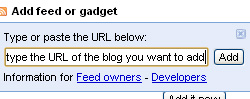
- A text box will appear for you to paste the URL (address) of the blog you’d like to add to your page. For example, paste this blog address in the field: http://strategiconlinemarketing.blogspot.com.
- Click “Add”. Just below the box, a confirmation will appear when the add is successful.

- Continue adding the URLs for the many blogs you’d like to follow. You will need to add them one at a time, but it only takes a second.
- Click on “Back to iGoogle Home” (top left-hand side of the page) after you’ve added the blogs you wish to follow.
A Few Other iGoogle Tips…
1. You can “edit” the “settings” of each of the blog feeds on your iGoogle page. This comes in handy when you wish to set how many of the blog’s recent posts you wish to see. You may wish to view 3 posts at a time, or maybe even 5 (or more). I have mine set at 3. To do this, click on the arrow at the top right-hand side of one of the boxes on your iGoogle page. Click on “edit settings”. Select the number of posts you’d like displayed from the drop-down that appears.
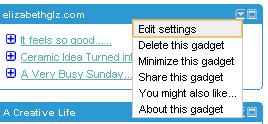
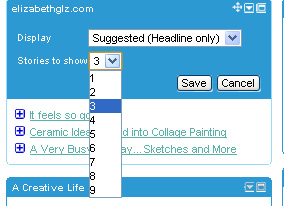
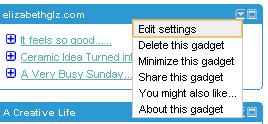
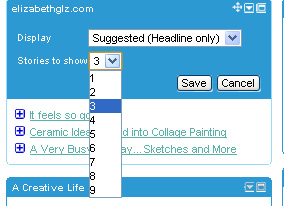
2. You can re-arrange the boxes that appear for each of the blogs you follow. To do this, click on along the top bar (on one of the boxes). You should see an icon appear that looks like 4 arrows. Hold down and drag.
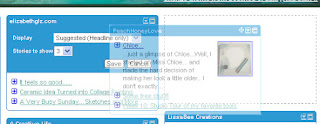
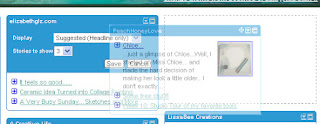
3. There are plenty of widgets you can add to your iGoogle page besides blogs…click on the same “add stuff” link on your iGoogle page to browse a variety of other widgets (weather, jokes of the day, quotes, etc.)
Laura Catherine Otero is a marketing professional and blogger in
No comments:
Post a Comment