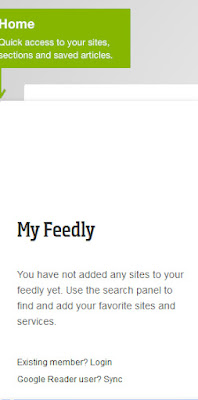 In today's post, I'm sharing the process of creating Google Reader and Feedly accounts. I have to tell you, I think you're really going to like Feedly! If you already have a Google Reader account, simply visit Feedly.com and sync your accounts. Then, download the Feedly app if you wish. If you're an iGoogle user like myself, I've outlined the process below and shared my thoughts on the Feedly interface.
In today's post, I'm sharing the process of creating Google Reader and Feedly accounts. I have to tell you, I think you're really going to like Feedly! If you already have a Google Reader account, simply visit Feedly.com and sync your accounts. Then, download the Feedly app if you wish. If you're an iGoogle user like myself, I've outlined the process below and shared my thoughts on the Feedly interface. In the process of finding a replacement reader for iGoogle, I knew I needed to first create a Google Reader account. I wanted to bring over all my iGoogle feeds via an import instead of manually adding each one (I had more than 70). Thankfully, the steps outlined here worked like a charm, and in only a matter of minutes.
Next, it was time for me to sync my new Feedly account with my Google Reader account. I suppose you could stop at Google Reader, but I was not happy with the design/layout. I wanted something that was beautiful and easy to read through each day. Trust me, Feedly fits the bill!
To sync your Google Reader account with your Feedly account, simply install Feedly (I’m using Firefox) and then synch with your Google Reader account following the prompts on the left-hand side of the Feedly page (screenshot at left of what you should see the first time you hover over the left-nav that looks like three bars). I clicked on “Google Reader User? Sync” and Feedly automatically created an account for me and pulled over my feeds. I did have to “allow access” in the pop-up window from Google Reader (just once).
Now you’re up and running with Feedly. It is such a sleek way to browse your favorite blogs! See below for a comparison of Google Reader vs. Feedly.
Google Reader looks like this:
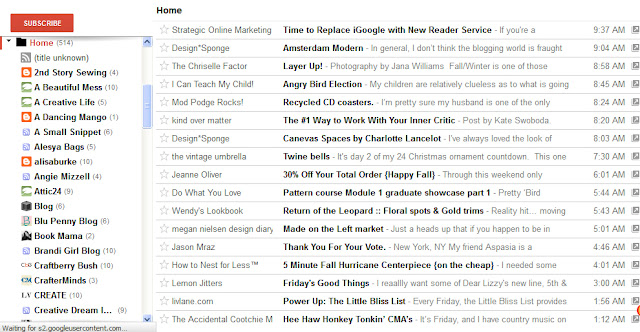
Feedly looks like this:
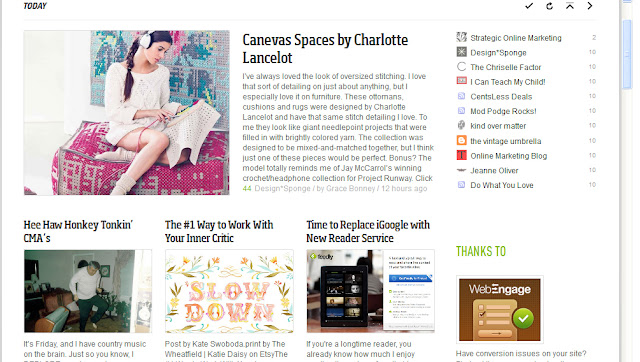
You can also change your layout in Feedly (screenshot below).
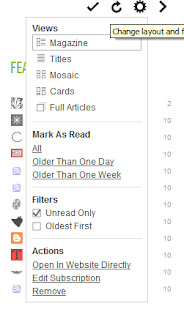
To browse all of your feeds, hover over the navigation on the left-hand side of the page and click on “index”.
Onto mobile, I installed the free Feedly app and logged in with my Google Reader credentials. Viola! All of my RSS feeds were seamlessly imported and ready to read. Screenshots below.
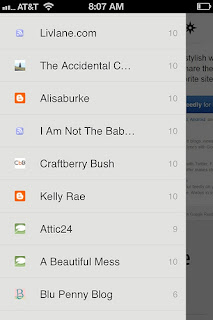
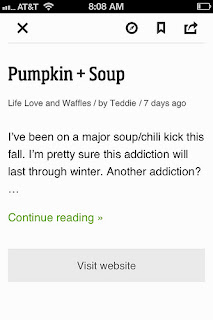
I’ll be testing out Feedly in the coming weeks, but so far, I love the features and ease of use. I’m glad I made the switch. To those loyal Google Reader users, it’s simple to test out Feedly, and you don’t have to say goodbye to Google Reader. Give it a go and let me know how you like it!
No comments:
Post a Comment